This guide aims to walk you through the process of linking your Bersian Digital ID with the Bersian App and provide instructions on how to make the most out of your digital ID.
To access the Bersian App, scan the QR code below to be redirected to the appropriate app store. If you prefer, you can also log in via our web application at https://web.bersian.ai. If you are new, you can register for a free account.
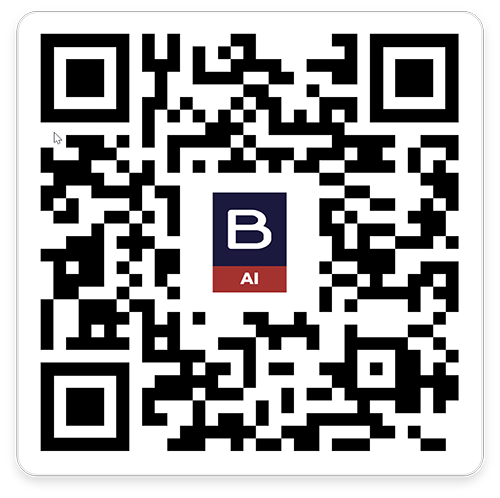
Once logged in, navigate to the ‘Settings’ tab and select the ‘Bersian Digital ID’ option.
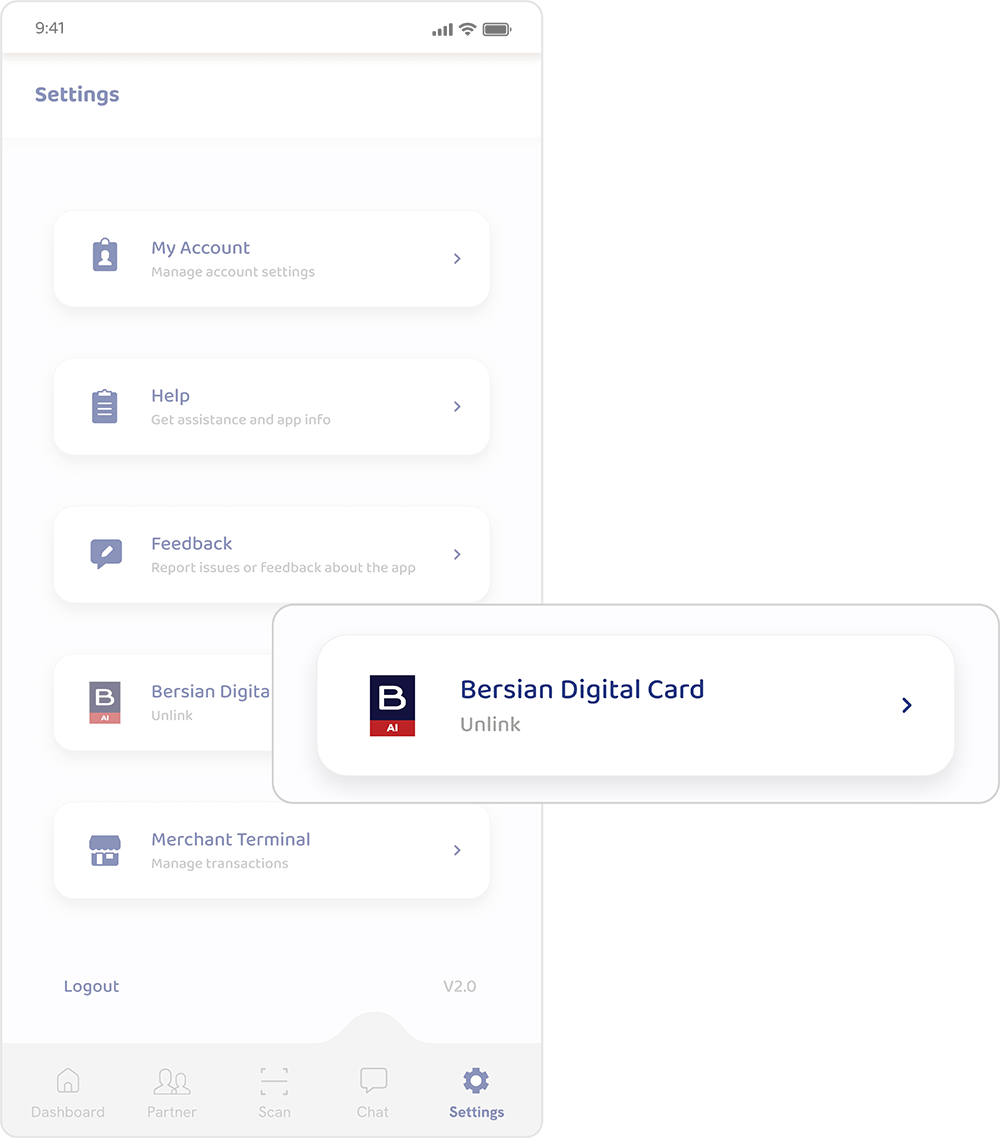
You can either Tab your Bersian Digital ID or Scan the QR code on your Digital ID.
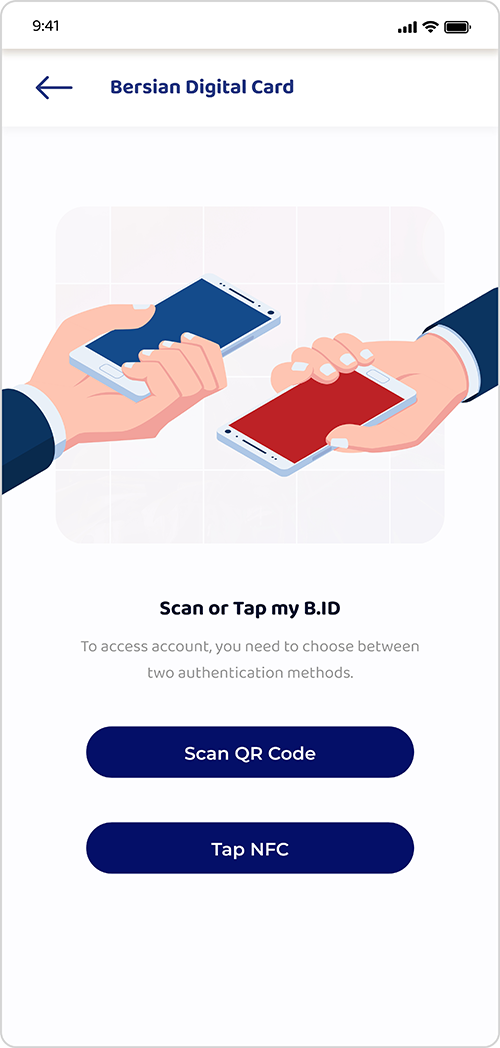

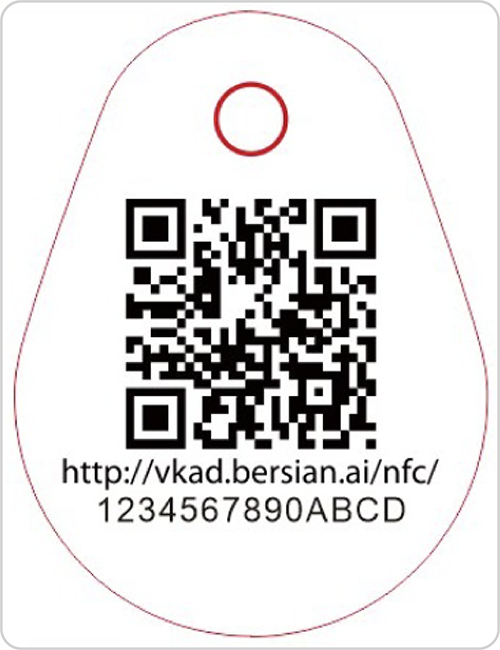
You can either Tab your Bersian Digital ID or Scan the QR code on your Digital ID.
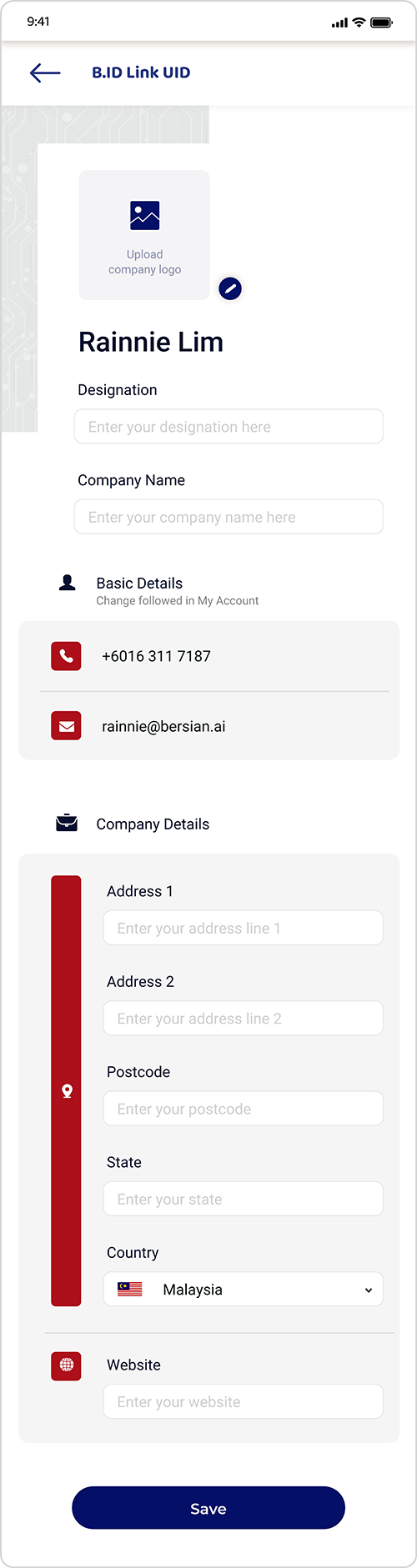

You can amend your details and Update, or Delete your current Digital ID card.
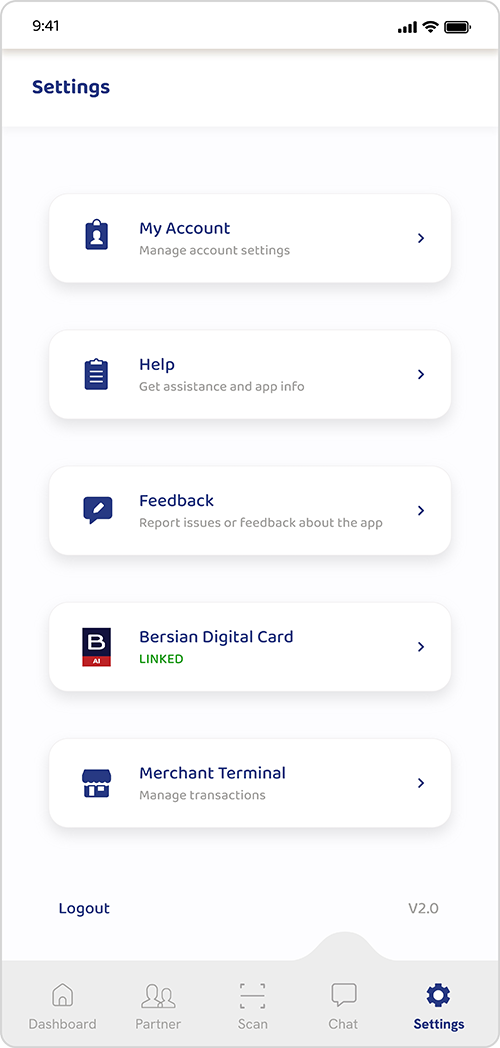
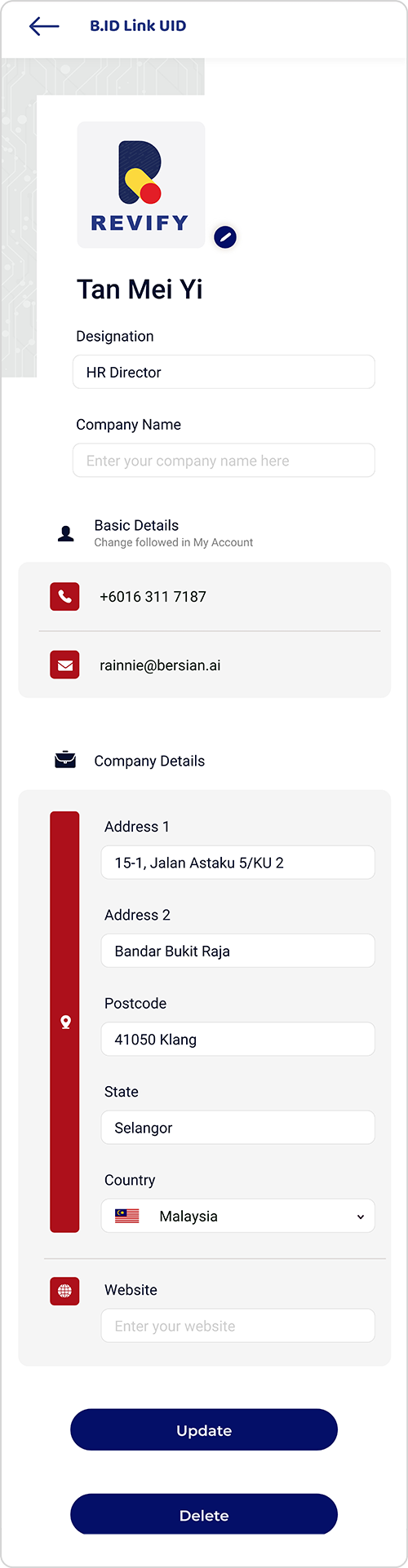
Another innovation by Bersian.AI.
